Because multiple plug-ins may be used to obtain different parts of simulation-relevant information, it is desirable to merge these parts into one model (to create a simulation model that contains all the information at once).
You can either choose Analysis → More Analysis.. from the menu, or press the second-most toolbar button. The result screen is shown in Figure 1. First, the 'Merge Simulation Models' plug-in must be selected, and then the desired input simulation models can be chosen from the simulation models available at the framework. In order to create a third input item, click on the + button at the upper right of the window. In order to proceed, press the Next » button.
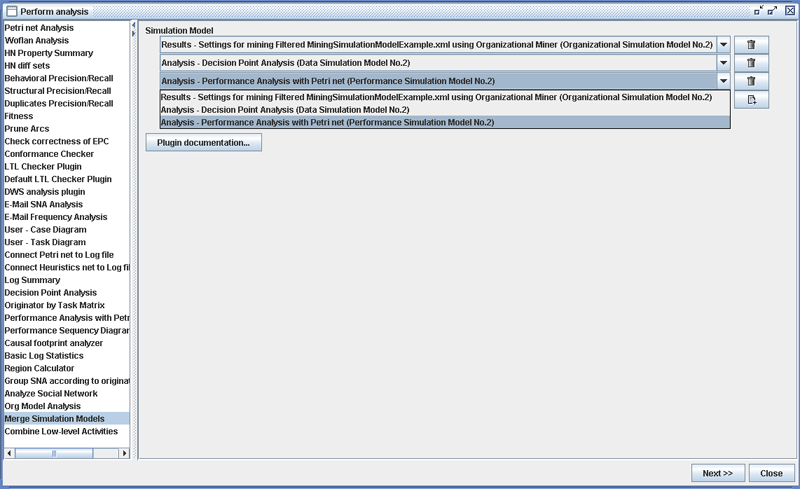
As a next step, you need to choose one of the given input simulation models to be the reference model (that is, a template model) for the output model (cf. Figure 2). This means that the underlying process model of the output model will be the same as the underlying process model of the chosen reference model.
Note: only if the baseline model (i.e., the reference point for integration) is a Petri-net based simulation model, the result can be directly passed to the CPN Export plug-in.
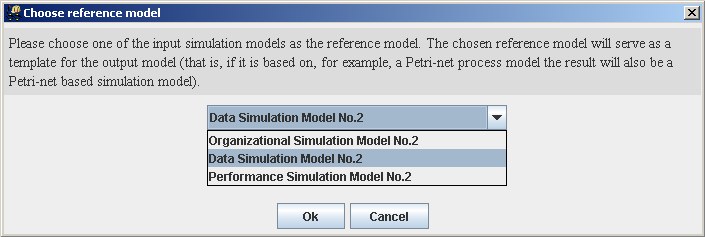
Then, you need to map the activities from the remaining simulation models to the activities in the reference model. This is necessary in order to ensure that the correct aggregate information is accessed for each activity. If the activities have exactly the same name, the suggested default mapping can be simply accepted. Otherwise, you need to choose the right activity to be mapped on each of the reference model's activities.
Merge Simulation Models SettingsAfter carrying out the previous-mentioned steps, the plug-in already merges the different models together based on the type of information they provide. Usually, this is sufficient and the merged model can be directly used further.
However, if for example two models provide the same kind of information, one might want to change the way the merging is done per default.
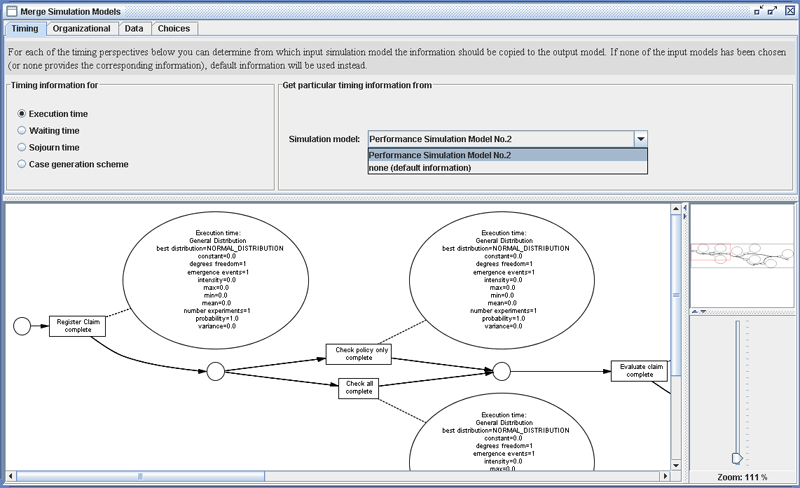
For this, you can choose for each type of information which of the merged simulation models should be used as the source. Figure 3 shows a screenshot of the “Timing” information view.